This article explains how to edit Batches and overrule the Yield factor.
Editing Batches is available for the following products:
- Origin
The Batches overview page
By following the steps below you can navigate to the Batches overview page:- Log into the online platform C-sar.
- Navigate to Origin on the main menu bar.
- Select Batches. You will be directed to the Batches overview page.
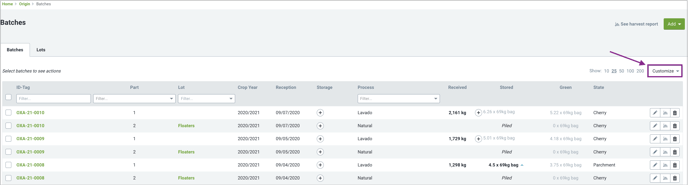
Customizing the Batches overview page
By clicking on the dropdown next to Customize, you can select the Display sets and by clicking the respective checkboxes, also add the information you would like to track your Batches with: 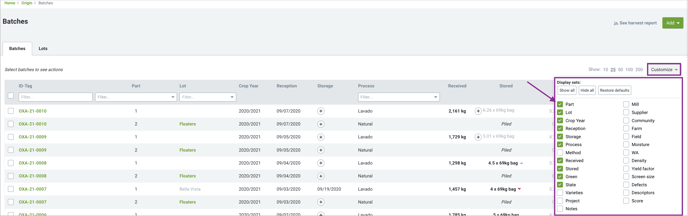
Editing Batches
By completing the steps below you can edit your Batches:
Via the Batches overview page
By completing the steps below you can edit your Batches via the Batches overview page:
- Complete the steps 1-3 written above.
- Search for the ID tag of the Batch you wish to edit.
- Navigate to the right side of the page and click on the
 Edit icon.
Edit icon. - You will be directed to the Batch details page.
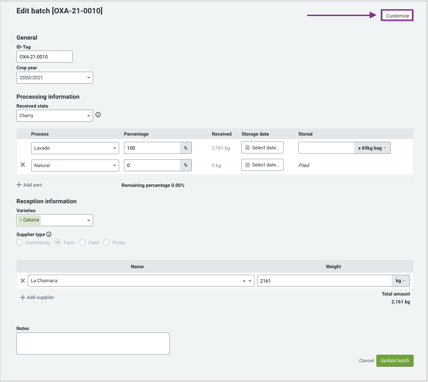
- By clicking on Customize on the top right side of the page you can add additional information you'd like to track your Batches with:
- Processing information
- Reception information
- Reception date
- Varieties
- Member
- Gross weight
- Price per Unit
- Subtotal
- You can also group by the following fields in order to provide Additional Traceability
💡 If your Supplier type is Picker you might want to also indicate the Field where they were picking coffee cherry. If your Supplier type is Farm you might want to also indicate the Community to which the farm belongs.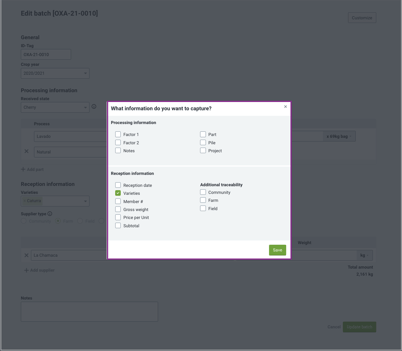
- Click on Save to submit.
Via the Batch details page
By completing the steps below you can edit your Batches via the Batch details page:
- Complete the steps 1-3 written above.
- Click on the respective ID tag of the Batch you wish to edit.
- You will be directed to the Batch details page.
The steps outlined above can also be followed in this case.
Overruling the Yield factor
The Yield factor set during the initial Process setup helps estimate the intermediate/final coffee amount per batch.
💡 If needed, you can improve this estimation by overriding the Yield factor, especially after conducting a Physical Analysis.
By following the steps below you can overrule the Yield factor:
- Complete the steps 1-3 written above.
- Click on the
 Edit icon at the ID tag of the Batch you wish to modify.
Edit icon at the ID tag of the Batch you wish to modify. - You will be directed to the Batch details page.
- Add Factor 1, Factor 2 by clicking on the Customize button on the top right side of the page.
- Navigate to the Processing information.
- Click on the Yield factor located next to the Process.
- Enter new values under Input amount and Output amount.
- Click on Apply new factor.
- Click on Update batch to submit.
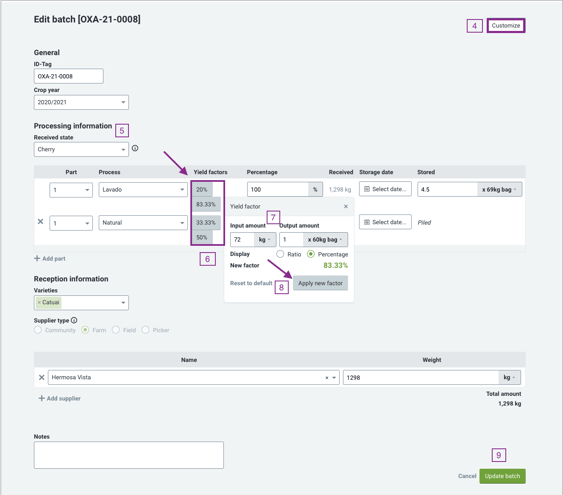
Under some conditions certain fields cannot be updated. Supplier type can only be updated when no Suppliers are listed.
Received state can only be updated when no Process has been selected.
Related content
Congratulations! You are now able to edit Batches and overrule the Yield factor.
Your opinion matters. If you have further questions, feedback, or concerns, please feel free to reach out by submitting a support ticket directly from support.cropster.com.
