This article explains how to set up a label printer in the Roasting Intelligence (RI).
Supported models
- DYMO LabelWriter 550
Other label printers (Brother, Zebra) may work as well, but are unconfirmed.
On some printers we encountered problems with the printing margins.
Setting up the printer in Roasting Intelligence (RI)
The following article and screenshot refers to the Roasting Intelligence (RI5).
In case you previously used the Roasting Intelligence (RI4) we kindly invite you to check the newly improved features of RI5. To upgrade to RI5, please download the Roasting Intelligence (RI5).
Please note, that if you are currently using RI4 Beta, you will not be able to switch to RI5 just yet. Our Integrations Team will be in touch with you once it will be possible to switch to RI5.
Ensure that you have installed the printer according to the recommendations of the manufacturer. Run a test print to confirm that you are correctly installed and set up. If so, then you are ready to proceed to your first label print.
- Log into the Roasting Intelligence (RI).
- Navigate to the
 Preferences on the bottom left side of the screen.
Preferences on the bottom left side of the screen. - Select the Roasting tab and Customize roast labels.
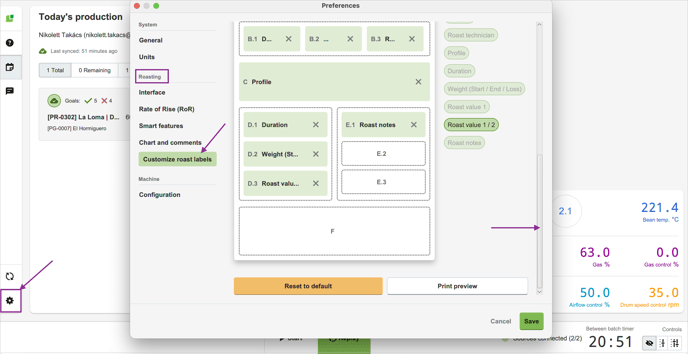
- Scroll down to the bottom and click Print preview to access the Printing dialog.

- Select the Printer you are using, and define Width, Height and Orientation of your label.
- (Optional) Click the Preview button to view your roast label.
- (Optional) Select Switch to system print dialogue to get a more in-depth print configuration window.
- Apply changes by clicking the Print button.
💡 Roasting Intelligence (RI) will remember your configurations for future prints.
📚 Learn how to customize your roast labels.
Related content
Congratulations! You are now ready to use your label printer in the Roasting Intelligence (RI).
Your opinion matters. If you have further questions, feedback, or concerns, please feel free to reach out by submitting a support ticket directly from support.cropster.com.


