The following article explains you how to download and install Cropster Roasting Intelligence (RI) to your computer.
The following article and screenshots refer to Roasting Intelligence (RI5).
In case you previously used the Roasting Intelligence (RI4) We kindly invite you to check the newly improved features of RI5. To upgrade to RI5, please download Roasting Intelligence (RI5).
Please note, that if you are currently using RI4 Beta, you will not be able to switch to RI5 just yet. Our Integrations Team will be in touch with you once it will be possible to switch to RI5.
By following the steps below you can download the Roasting Intelligence (RI):
- Go to download.cropster.com.
- Click the Download button.
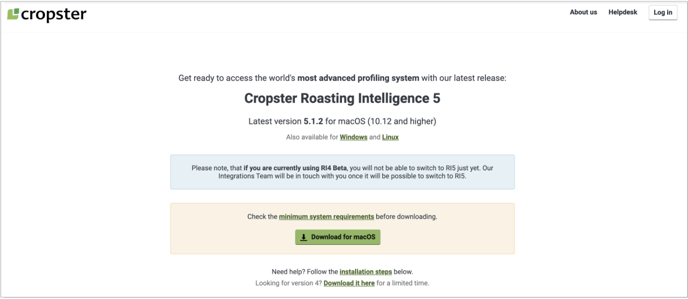
You need to click the button corresponding to your system's operating system to start the download.
To continue with the installation steps, refer to your operating system:
Windows installation
For Windows 10+: If a pop-up window is displayed "Windows protected your PC," Click More info > Run anyway. Despite the message, the installer is safe.
📚 Visit our troubleshooting article for more details.
Go to This PC > Downloads and open the .exe file. The Cropster Roasting Intelligence Installer will open up, and the installation process will start automatically. 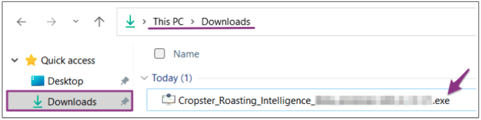
💡 Alternatively, you can open it directly from your browser's downloads.
Continue with the installation steps as described below:
- After launching the Setup Wizard, click Next.
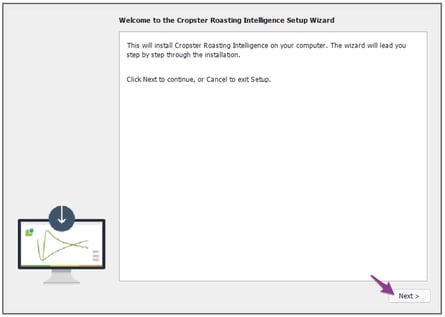
- Choose the location where you want to install the RI and click Next.
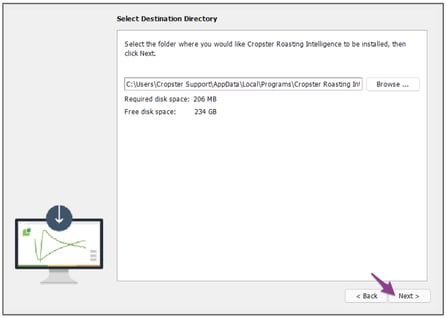
- Check the Main application checkbox.
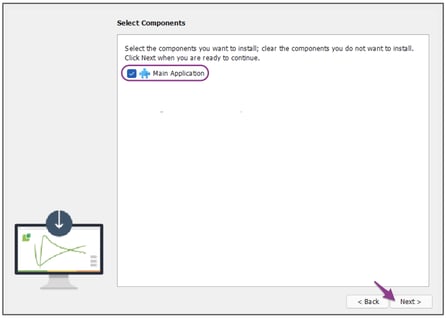
- Check the Create a desktop icon checkbox to create a shortcut for the RI, and click Next (Recommended).
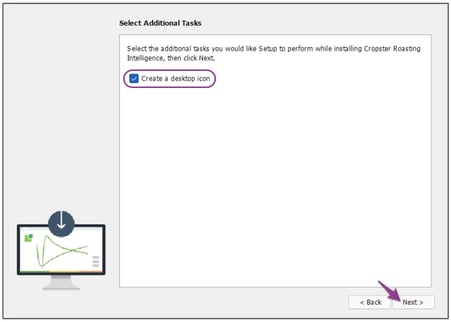
- Check the box next to Run Cropster Roasting Intelligence, before clicking Finish to immediately open the RI after the installation has been finished.
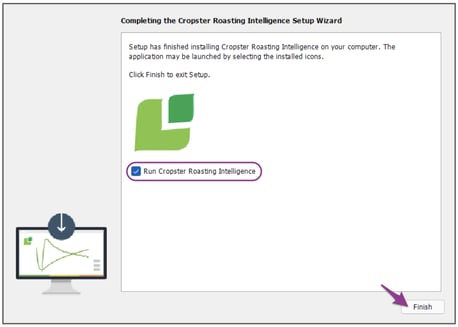
- The Roasting Intelligence (RI) will open up. Please log in and proceed with the setup according to the manual you received from your Cropster representee.
MacOS installation
- Navigate to
 Finder > Downloads and open the dmg. file.
Finder > Downloads and open the dmg. file.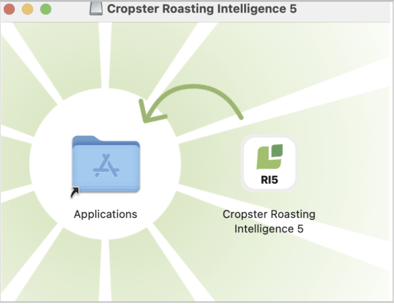
💡 Alternatively, you can open it directly from your browser's downloads. - Double click on the Cropster Roasting Intelligence Installer icon to start the installation. You will be asked whether you are sure you want to open the file. To continue, click the Open button.
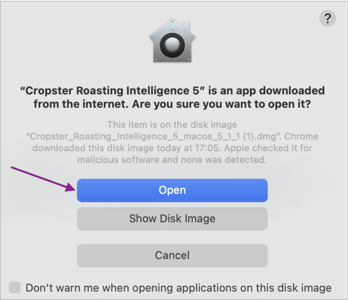
- The Roasting Intelligence (RI) will open up. Please log in and proceed with the setup according to the manual you received from your Cropster representee.
Creating an RI desktop shortcut on Mac
By following the steps below you can create an RI desktop shortcut on Mac:
- Select the
 Finder icon on the left side of the Dock.
Finder icon on the left side of the Dock. - Locate the application you'd like to create a shortcut for by typing in the search field.

- Right-click on the application and select Make Alias.
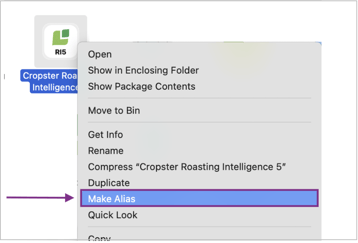
- Click Enter and drag the alias to your desktop.
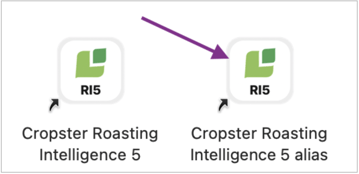
- Finally this should be accessible on your desktop.
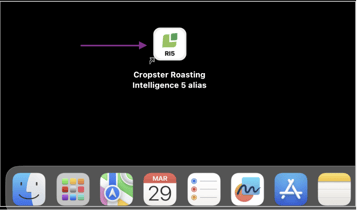
Related content
- Getting Started with Cropster Roast
- Roasting Intelligence (RI5) - Getting Started
- Roasting Intelligence (RI4) - Getting Started
Congratulations! You are now ready to to download and install Cropster Roasting Intelligence (RI) to your computer.
Your opinion matters. If you have further questions, feedback, or concerns, please feel free to reach out by submitting a support ticket directly from support.cropster.com.
