This manual explains the steps required for a Cafe Manager to get started with a Cropster Cafe account.
Before you can start to create and manage brew recipes, you need to set up Cropster Cafe.
What is Cropster Cafe?
Cropster Cafe is an information and communication platform for cafes, covering coffee quality control and retail operations processes, shared by staff on bar, and remotely accessible by cafe and company management.
Recipes is the first Cafe module that enables you to manage your recipes across multiple staff and locations, monitor brewing parameters, set references.
It helps you to improve consistency and manage beverage quality, all throughout your retail operations.
- Log in to the online platform C-sar.
- Go to Cafe in the menu to enter the Cafe dashboard.
- When you enter the Cafe dashboard for the first time, you will be led through the first steps.
📚 Learn more about Cropster Cafe Onboarding .
💡 You can go through the steps of onboarding at any time from Cropster Cafe - Onboarding.
Setting up Cafe locations
By following the steps below you can set up Cafe locations:
- Log into the online platform C-sar.
- By clicking on the dropdown next to Location you can either:
- Select an already existing location from all the locations that have the "Cafe" attribute.
- Create a new location.
- After selecting either an existing location or creating a new one, click on the green Review location and continue button.
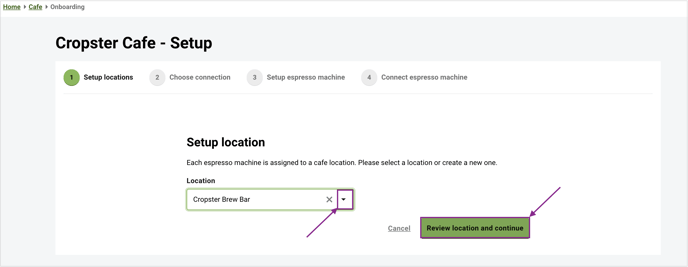
- Review your chosen or new location to ensure all required information is correct.
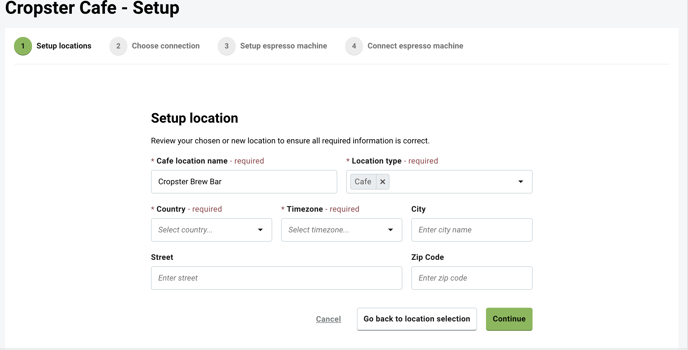
- Enter the following information:
* is indicating mandatory fields- Cafe location name*
- Location type*
- Country*
- Timezone*
- City
- Street
- Zip Code
- You can either Go back to location selection or click on the green Continue button to continue.
- If you would like to manage your locations, navigate to More on the main menu bar and select Locations.
📚 Learn more about Managing Locations.
Inviting Cafe Managers and Baristas
- Enter the Email address and the Name of the person you would like to invite to Cropster Cafe.
- Assign the user a respective role:
- Cafe Manager: Can view and edit recipes and brews.
- Barista: Can view recipes and edit brews.
- Click Save & Next, once you have invited all Cafe users.
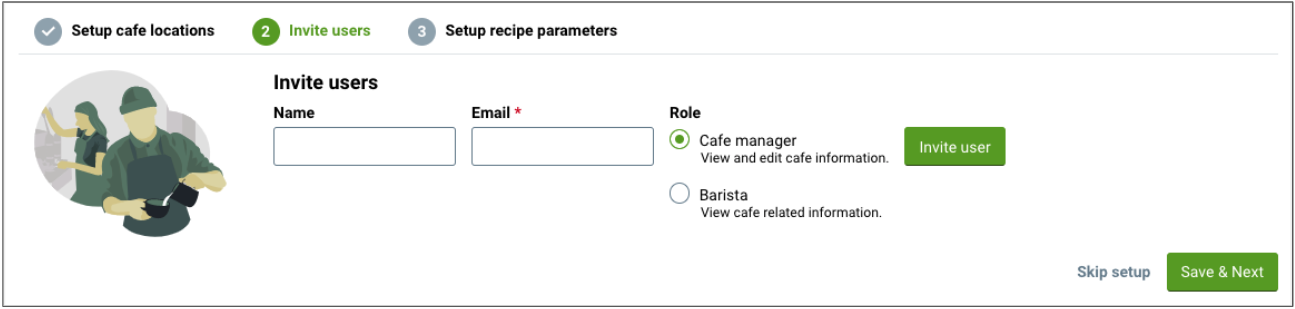
- Under Users, you can manage users and assign permissions.
📚 Learn more about user permissions.
Customizing your recipe parameters
As a last step, you can customize your recipe parameters by checking the box next to the information you want to track with your different brewing methods.
Once you have selected your parameters, click Finish to get to the Cafe dashboard.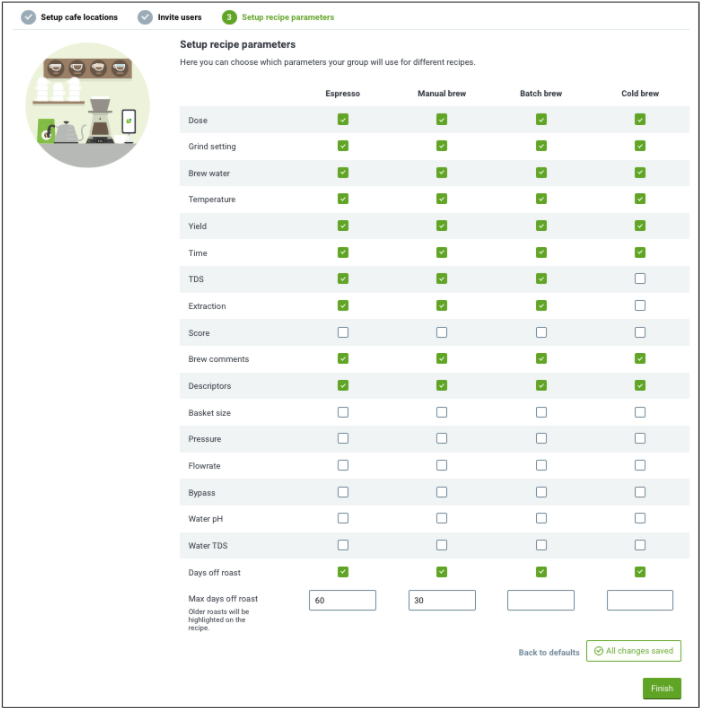 Under Cafe Settings, the parameters can be revised at any time by a Cafe Manager.
Under Cafe Settings, the parameters can be revised at any time by a Cafe Manager.
As a next step, start Creating Recipes.
Related content
- Cropster Cafe Onboarding
- Creating Recipes
- How to add/remove users (user permissions)
- Managing Locations
Congratulations! You are now ready to start logging your recipes and brews!
Your opinion matters. If you have further questions, feedback, or concerns, please feel free to reach out by submitting a support ticket directly from support.cropster.com.
